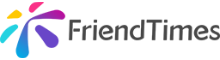


The last thing you need to know about Royal Chaos is Chat and System Setting.
1. Chat System
Q: How many types of chat systems are there?
A: There are four types of chatting channels: cross-server, local server, faction channel, and private channels.
Q: How to switch the battle to chat?
A: Tap on the Battle button at the bottom of the homepage. At the bottom right of the Battle, there is a battle/chat switch button.
Q: Can I chat when the battle is in progress?
A: In the battle interface, only the chat contents of other players will be posted in public. To participate in the chat, you need to switch to the chat interface.
2. System Setting
Q: How to turn off background music?
A: Tap on the character's portrait and tap on Setting at the top right to turn the background music off.
Q: How does the game turn off?
A: Tap on the character's portrait and tap on the Setting at the top right to turn the sound effect off.
Q: How does the game turn off the effect of flowers?
A: Tap on the character's portrait and tap on the Setting at the top right to turn it off.
Q: How does the game turn off offline notification?
A: Tap on the character's portrait and tap on the Setting at the top right to turn off the offline notification.
Q: How does the game adjust the game screen?
A: Tap on the character's portrait and tap on the Setting at the top right to adjust the game screen.
Q: How to view the leaderboard function?
A: Tap on the main interface Bedroom button, tap on the NPC Wei to see the rankings. Or tap Bedroom on the homepage, select the Leaderboard in the drop-down menu.
Q: How to enter the locker function?
A: Tap Bedroom button on the homepage, drag the interface to the left to see the locker button.
Q: What is the initial storage capacity of the locker function?
A: The initial storage capacity of the locker function is 50.
Q: How to enter Activity?
A: Tap Bedroom to enter the activity function in the upper left.
Q: How to enter Mall?
A: Tap Bedroom on the homepage to enter the Mall at the top left.
Q: How to enter into Be Stronger?
A: Tap Bedroom, you can enter the upper left into the Be Stronger function.
Q: How to enter the Sign-In?
A: Tap Bedroom to enter the sign-in function at the upper left.
Q: How to link a mobile phone to receive gifts?
A: Tap Bedroom to enter the relevant function in the upper left.
Q: How to collect online gift package?
A: Tap Bedroom to receive the online package at the top left.
Q: How to enter the photo wall function?
A: Tap Bedroom, drag the interface to the right and tap on the NPC to enter the photo wall function. Or tap Bedroom, select the Photo Wall in the drop-down menu.
Q: How to modify the picture?
A: Tap on the character's portrait in the upper left corner of the homepage and tap Change Avatar to select a photo from the album as a custom avatar.
Q: How do I receive mail or check mail?
A: Tap on the character's portrait in the upper left corner of the main interface. In the upper right corner of the character interface, you can check the mail.
Q: How do I receive achievement awards?
A: Tap the character's portrait in the upper left corner of the main interface to receive the achievement award in the upper right corner of the character interface.
Q: How to modify personal profile?
A: Tap on the character's portrait in the upper left corner of the homepage. You can modify the profile in the upper right corner of the character interface.
Q: How to upload photos?
A: Tap on the character's portrait in the upper left corner of the homepage. You can upload photos in the upper right corner of the character interface. You can also upload photos from the photo wall function.
Q: How to add a friend?
A: Tap on the other players' portrait in the chat channel to add friends, or tap on the portraits to enter the Friends interface. Select Find to enter the name of the friends you'd like to add.
That's all for the frequent questions you'd like to know. More information will keep updating.